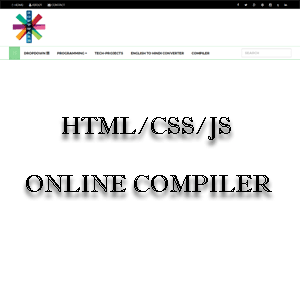Implementing JWT Token for secure authentication
Implementing JWT (JSON Web Token) in Java typically involves creating a secure authentication
mechanism for your web applications. Below is a basic guide to implement JWT using Java, Spring MVC, and jjwt (a popular Java JWT library).
WorkFlow:
The lifecycle of a JSON Web Token (JWT) typically involves several stages, from creation to expiration and validation. JWTs are widely used for securely transmitting information between parties in the form of a signed and optionally encrypted token. Here’s an overview of the typical lifecycle:
Token Creation
Authentication: When a user logs in, they typically provide credentials (e.g., username and password).
Server Validation: The server validates these credentials (e.g., checks the database for the user’s password).
JWT Creation: If the credentials are correct, the server generates a JWT. The token contains:
Header: Describes the signing algorithm (e.g., HS256, RS256) and token type (JWT).
Payload: Contains the claims. Claims are pieces of information (e.g., user ID, expiration time) that are encoded in the token.
Signature: The header and payload are signed with a secret key (HMAC) or a private key (RSA or ECDSA) to ensure integrity.
Authentication: When a user logs in, they typically provide credentials (e.g., username and password).
Server Validation: The server validates these credentials (e.g., checks the database for the user’s password).
JWT Creation: If the credentials are correct, the server generates a JWT. The token contains:
Header: Describes the signing algorithm (e.g., HS256, RS256) and token type (JWT).
Payload: Contains the claims. Claims are pieces of information (e.g., user ID, expiration time) that are encoded in the token.
Signature: The header and payload are signed with a secret key (HMAC) or a private key (RSA or ECDSA) to ensure integrity.
Download Jar file: jjwt-api-0.10.5.jar
To create a A143mk.JWTAPIConfig, we first need to define a package that will be handled in the configuration.
Create classes name in the A143mk.JWTAPIConfig package.
- JwtRequestFilter
- JwtUtil
- SecurityConfig
- AuthRequest
1. JwtRequestFilter
2.JwtUtil
3. SecurityConfig
4. AuthRequest/PayloderBeanClass
Create a Controller class create a simple controller name is AuthController an endpoint is accessed.
Steps to Test JWT Token in Postman:
Obtain the JWT Token: First, you need to obtain the JWT token from your authentication endpoint. Typically, this is done by making a POST request to your login endpoint with the correct user credentials (username, password, etc.).
2.JwtUtil
3. SecurityConfig
4. AuthRequest/PayloderBeanClass
Create a Controller class create a simple controller name is AuthController an endpoint is accessed.
Steps to Test JWT Token in Postman:
Obtain the JWT Token: First, you need to obtain the JWT token from your authentication endpoint. Typically, this is done by making a POST request to your login endpoint with the correct user credentials (username, password, etc.).
Example (login request):
- Method: POST
- URL: http://localhost:8080/A143mk/api/authenticate
- Body (JSON):
{
"username": "A143mk@Manoj"
}
eyJhbGciOiJIUzI1NiJ9.eyJzdWIiOiJCQVRBQGRtc0Vjb20iLCJpYXQiOjE3NDc5MDc5MzYsImV4cCI6MTc0NzkxMTUzNn0.1eEK4gwwR3mr2bqcIoYYjxwpcTzUKOCtBMH-GBo6X_4
LDAP (Lightweight Directory Access Protocol) authentication in a Spring Boot.
LDAP
(Lightweight Directory Access Protocol) authentication in a Spring Boot application typically involves using Spring Security to configure LDAP authentication properly, ensuring that sensitive data like passwords is protected and communication with the LDAP server is secure.
Here’s a basic guide to securing LDAP authentication in a Spring Boot application:
Add Dependencies:In your pom.xml, add the following dependencies for Spring Security and LDAP:
LDAP Configuration: In your application.properties or application.yml, configure the LDAP server details:
Spring Security Configuration :You can configure Spring Security to authenticate using LDAP by defining a SecurityConfig class.
Here is an example:
Enable Secure LDAP Connections:
If you are using LDAP over TLS/SSL (LDAPS), it’s critical to ensure that your LDAP communication is secured. Change the URL to:
spring.ldap.urls=ldaps://localhost:636
Ensure that your LDAP server supports LDAPS and that proper certificates are installed on the server. If you are using SSL, you can also import the certificate into your Java Keystore (JKS).
Secure Password Handling:In the above configuration, passwords are compared using passwordCompare(). It's recommended to use a hashed password encoder like BCryptPasswordEncoder, which is configured in the example to secure the passwords.
Customizing the Login Page:You can customize your login page if needed by creating a controller for the login and error handling views:
(Lightweight Directory Access Protocol) authentication in a Spring Boot application typically involves using Spring Security to configure LDAP authentication properly, ensuring that sensitive data like passwords is protected and communication with the LDAP server is secure.
Here’s a basic guide to securing LDAP authentication in a Spring Boot application:
Add Dependencies:In your pom.xml, add the following dependencies for Spring Security and LDAP:
LDAP Configuration: In your application.properties or application.yml, configure the LDAP server details:
# application.properties
spring.ldap.urls=ldap://localhost:389
spring.ldap.base=dc=example,dc=com
spring.ldap.username=uid=admin,ou=system
spring.ldap.password=password
spring.ldap.embedded.enabled=false
Spring Security Configuration :You can configure Spring Security to authenticate using LDAP by defining a SecurityConfig class.
Here is an example:
Enable Secure LDAP Connections:
If you are using LDAP over TLS/SSL (LDAPS), it’s critical to ensure that your LDAP communication is secured. Change the URL to:
spring.ldap.urls=ldaps://localhost:636
Ensure that your LDAP server supports LDAPS and that proper certificates are installed on the server. If you are using SSL, you can also import the certificate into your Java Keystore (JKS).
Secure Password Handling:In the above configuration, passwords are compared using passwordCompare(). It's recommended to use a hashed password encoder like BCryptPasswordEncoder, which is configured in the example to secure the passwords.
Customizing the Login Page:You can customize your login page if needed by creating a controller for the login and error handling views:
Role Mapping (Optional):If you want to map roles from LDAP groups or other attributes, you can use LdapAuthoritiesPopulator to fetch roles.
This will ensure the roles are properly populated from LDAP.
Test the Application:Start your Spring Boot application, and it should authenticate users against the LDAP server. Make sure you test with the proper credentials to confirm everything is working securely.
Summary of Key Points:
- LDAP Configuration: Use spring.ldap properties to configure the LDAP server details.
- Spring Security: Configure Spring Security to handle LDAP authentication with ldapAuthentication().
- SSL/TLS: Ensure the LDAP communication is encrypted (use ldaps://).
- Password Encoding: Use a secure password encoder like BCryptPasswordEncoder.
- Role Mapping: Map roles from LDAP as needed using LdapAuthoritiesPopulator. This setup will help you integrate LDAP securely in your Spring Boot application.
Configuration SSL Certificate in Tomcat server
To, configure SSL in the server.xml file for Apache Tomcat, follow these steps.
Steps:
Steps:
1. Generate or Obtain an SSL Certificate with Other Files.
Required Files:
2. Locate the server.xml file.
The server.xml file is typically located in the conf directory inside your Tomcat installation.
Path example:/path/to/tomcat/conf/server.xml
The server.xml file is typically located in the conf directory inside your Tomcat installation.
Path example:/path/to/tomcat/conf/server.xml
3. Edit server.xml
Open the server.xml file in a text editor and find the
4. Configure Redirect from HTTP to HTTPS (Optional) To force all HTTP traffic to be redirected to HTTPS, you can add a redirect connector for HTTP (typically port 80). For example, below the HTTP connector section in the server.xml file:
This will redirect traffic from HTTP (port 8080) to HTTPS (port 8443).
5. Restart Tomcat After making these changes, restart your Tomcat server for the changes to take effect. ..../bin/shutdown.sh
..../bin/startup.sh
6. Verify SSL Configuration
Open a browser and navigate to https://
Check for a secure connection (padlock symbol) in the browser's address bar.
Additional Notes:
You can use port 443 (standard HTTPS port) instead of 8443, but you may need root privileges to bind to port 443, or use a reverse proxy to map it. If you're running Tomcat behind a reverse proxy (like Apache HTTPD), you may need to adjust the connector settings accordingly. Let me know if you need further clarification or help!
Subscribe to:
Posts
(
Atom
)