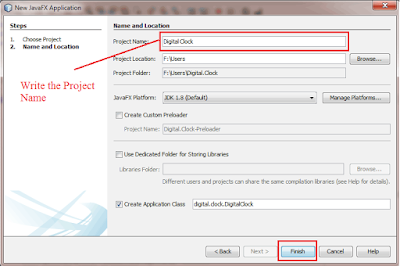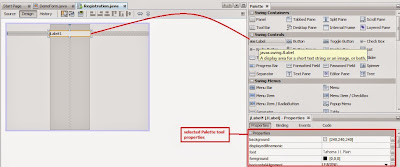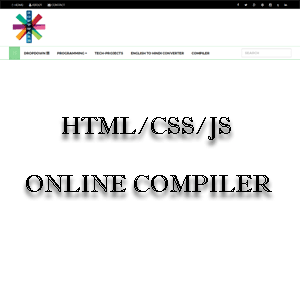Multiple File convert to 7Zip File and attachments Through the Email !
The Send Email Application has been created Using java with jdbc:oracle DataBase,with Multiple File convert to 7Zip File and attachments Through the Email .
Project Folder and Jar File Position:
Properties File: "dataBase.properties" is file Name
Application Code:
1. Zip7AutoTOEmail.java
2. ZipCompress.java
3. SendMail.java
Project Folder and Jar File Position:
Properties File: "dataBase.properties" is file Name
#Data Base Connection Name.
DATABASE_URL = jdbc:oracle:thin:@Host Name:Port Number:SID
DATABASE_USER = User Name
DATABASE_PASSWORD = Password
# Table Details information.
TABLE_NAME = xyz
TABLE_FILE_NAME = xyz.FileColummn_Name
TABLE_TO_EMAIL = xyz.FileColummn_EmailId
# No Repaly email information.
EMAIL_USER_NAME= xzy@gmail.com
EMAIL_USER_PASSWORD= xyzPassword
EMAIL_HOST = smtp.gmail.com
EMAIL_PORT = 587
EMAIL_SUBJECT= Write to Email Subjects
EMAIL_TEXTBODY= Write to Email Body
ATTACHED_FILE_URL= D://fileNameDR//
ATTACHED_FILE7ZIP_URL=D://7ZipTO_Mail//
DATABASE_URL = jdbc:oracle:thin:@Host Name:Port Number:SID
DATABASE_USER = User Name
DATABASE_PASSWORD = Password
# Table Details information.
TABLE_NAME = xyz
TABLE_FILE_NAME = xyz.FileColummn_Name
TABLE_TO_EMAIL = xyz.FileColummn_EmailId
# No Repaly email information.
EMAIL_USER_NAME= xzy@gmail.com
EMAIL_USER_PASSWORD= xyzPassword
EMAIL_HOST = smtp.gmail.com
EMAIL_PORT = 587
EMAIL_SUBJECT= Write to Email Subjects
EMAIL_TEXTBODY= Write to Email Body
ATTACHED_FILE_URL= D://fileNameDR//
ATTACHED_FILE7ZIP_URL=D://7ZipTO_Mail//
1. Zip7AutoTOEmail.java
2. ZipCompress.java
3. SendMail.java
PUZZLE GAME
Desktop Game Application, Open NetBeans See The Menu Bar go to the file Menu Click on the New Project(Ctrl+Shift+N) and Select Left site categories JavaFX and Project categories to Right Site Project JavaFX Application .You have to give The Program Name "PuzzleGame". if you wont to save Project Location you can Browse and File save on the direction place and Gone a default Place and Now uncheck/check the Main Class and then press the Finish button.you can see the project Status.
Implement Game Code:
Output:
Implement Game Code:
Output:
DIGITAL CLOCK
Digital Clock Application, Open NetBeans See The Menu Bar
go to the file Menu Click on the New Project(Ctrl+Shift+N) and Select
Left site categories JavaFX and Project categories to Right Site Project
JavaFX Application .You have to give The Program Name "DigitalClock". if
you wont to save Project Location you can Browse and File save on the
direction place and Gone a default Place and Now uncheck/check the Main
Class and then press the Finish button.you can see the project Status.
Code:
Output:
Code:
Output:
DataBase Connection
Desktop Application Login form connect with MySql and Open NetBeans See The Menu Bar go to the file Menu Click on the New Project(Ctrl+Shift+N) and Select Left site categories JAVA and Project categories to Right Site Project Java Application .You have to give The Program Name "FirstMysqlLogin". if you wont to save Project Location you can Browse and File save on the direction place and Gone a default Place and Now uncheck the Main Class and then press the Finish button.you can see the project Status.
When you click left site Project Node and Right Click to the sub Source package Node go to the Jframe Form file.Next you have to give the Class Name as "FirstMysqlLogin" and Source Name as "firstmysqllogin" .click Finish. You have go to the Libraries Node Right click in the Libraries in project folder and select Add librabries->Import Mysql Driver.
When you have go to the Windows->Services. Select the Database Node and right click Mysql Serve Choose the start the MySQL database server by expanding the Databases node in the Services window, right-clicking the MySQL Server node and choosing Start.Select and right-click the MySQL Server node and choose Create Database menu.Select the demoregister database from the New Database Name drop down list in the Create MySQL Database dialog box.
You have Create Table right click choose the create table.Next you have to give Table name as Login and Add column first column name is username and Second column name is Password and give to the Storage variable Type.
Open Jframe file Name is FirstLoginForm and Design to Login Form .
Implement Login & Reset Button code
Database Connection Code:
When you click left site Project Node and Right Click to the sub Source package Node go to the Jframe Form file.Next you have to give the Class Name as "FirstMysqlLogin" and Source Name as "firstmysqllogin" .click Finish. You have go to the Libraries Node Right click in the Libraries in project folder and select Add librabries->Import Mysql Driver.
When you have go to the Windows->Services. Select the Database Node and right click Mysql Serve Choose the start the MySQL database server by expanding the Databases node in the Services window, right-clicking the MySQL Server node and choosing Start.Select and right-click the MySQL Server node and choose Create Database menu.Select the demoregister database from the New Database Name drop down list in the Create MySQL Database dialog box.
You have Create Table right click choose the create table.Next you have to give Table name as Login and Add column first column name is username and Second column name is Password and give to the Storage variable Type.
Open Jframe file Name is FirstLoginForm and Design to Login Form .
Implement Login & Reset Button code
Database Connection Code:
You have open Mani java class is FirstMysqlLogin and when you call the class file is FirstLoginForm.
Desktop Application
Java Desktop Application:
How to Make A Desktop Application and Open NetBeans See The Menu Bar go to the file Menu Click on the New Project(Ctrl+Shift+N) and Select Left site categories JAVA and Project categories to Right Site Project Java Application .You have to give The Program Name "DemoForm". if you wont to save Project Location you can Browse and File save on the direction place and Gone a default Place and Now uncheck the Main Class and then press the Finish button.you can see the project Status.
When you click left site Project Name and Right Click on the Source package go to the Java Class file.Next you have to give the Class Name as "DemoForm" and Source Name as "demoform" .click Finish.
Click on the Source Package go to Select JFrame form. you have to give JFrame form Name as "Registration" and Source package Name as "demoform". Click Finish.
You now need to add the interface (UI) elements to the form. when the form is open in Design view in the editor, The Palette appears in the left site in the IDE. To add and element to the form, drag the element from the palette into the form area. After you add an element to the form you need to modify the default value of the variable name Property for that element.
you see Program code forName of "Registration.java".
you see Program code for Name of "DemoFormjava".
OutPut Windows:
When you click left site Project Name and Right Click on the Source package go to the Java Class file.Next you have to give the Class Name as "DemoForm" and Source Name as "demoform" .click Finish.
Click on the Source Package go to Select JFrame form. you have to give JFrame form Name as "Registration" and Source package Name as "demoform". Click Finish.
You now need to add the interface (UI) elements to the form. when the form is open in Design view in the editor, The Palette appears in the left site in the IDE. To add and element to the form, drag the element from the palette into the form area. After you add an element to the form you need to modify the default value of the variable name Property for that element.
you see Program code forName of "Registration.java".
you see Program code for Name of "DemoFormjava".
OutPut Windows:
Subscribe to:
Comments
(
Atom
)